
Follow the steps below to turn simple proofing off after a proof has been sent to your collaborators for review.
Step 1.
Login to your GoProof account via this link.
Step 2.
Click Proofs to go to the Proof Dashboard.
Step 3.
Find your proof and click on its info icon.

Step 4.
From the information page, deselect the Enable simple proof mode for collaborators checkbox option.

If Simple Proof has been enabled at Client level this means that when sending proofs to this Client each proof will have Simple Proofing enabled by default. To turn this off as a default please follow the below steps.
Step 1.
Login to your GoProof account via this link.
Step 2.
Click Clients to go to the Clients Dashboard.
Step 3.
Locate your client, click on the ellipsis on the far right of the row and select Edit Client.

Step 4.
Deselect Enable simple proofing mode for this client checkbox option and click Save.
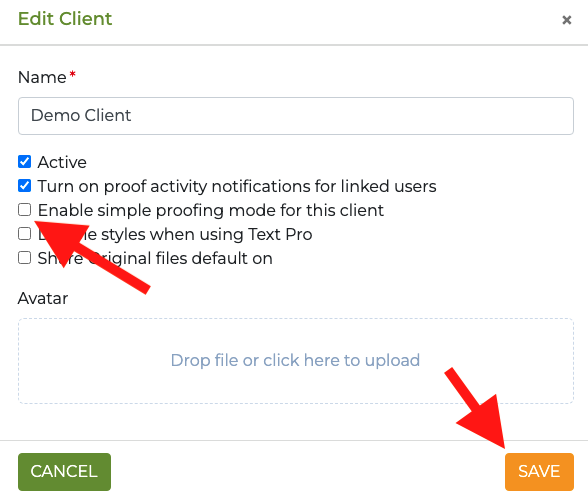
Note: Once this feature is disabled on your proof, the collaborators will be able to use all of the available commenting tools.