
Before proceeding, ensure you are familiar with the following: Importing Text Changes from InCopy and Setting up SuperTrack for InDesign users.
1. After importing the text changes made from InCopy to the document, the changes will be tracked and displayed in the SuperTrack window.
2. Use the dropdown filters to view the tracked changes to the document based on your needs.
3. Use the right-click context menu to individually Accept or Reject the changes imported to the document.
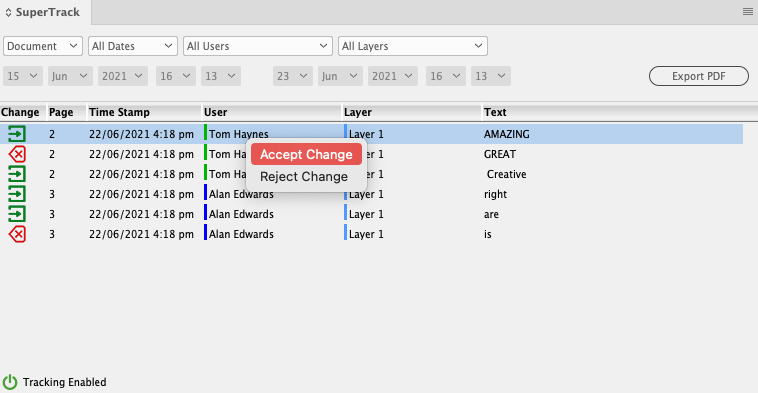
Alternatively, use the Burger menu options to Accept or Reject the changes individually, per story, per document or per user.
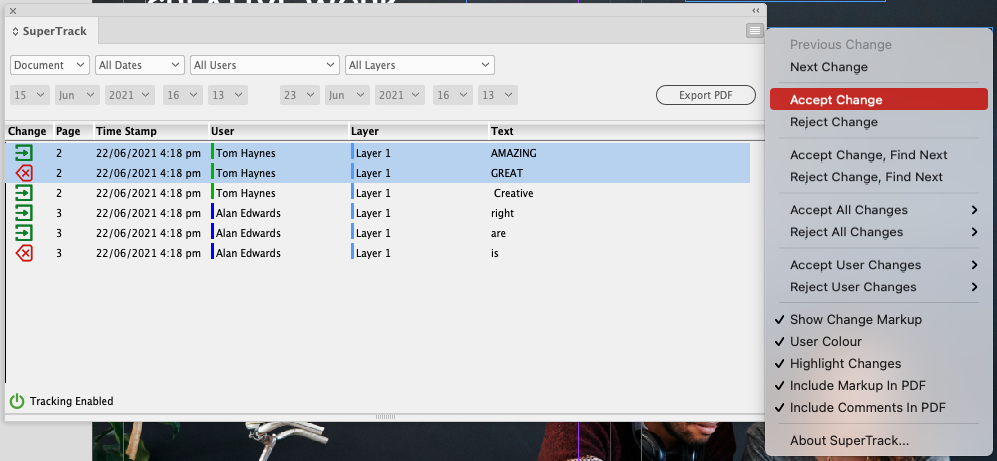
4. Use the Export PDF option to generate a PDF copy of the document before or after you have imported the changes to the story.
Before proceeding, ensure you are familiar with the following: Editing a Story in InCopy and Setting up SuperTrack for InCopy users.
1. When you are editing the story, the changes will be tracked and displayed in the SuperTrack window.
2. Use the dropdown filters to view the tracked changes to the document based on your needs.
3. Use the right-click context menu to individually Accept or Reject the changes you have added to the document either by others.

Alternatively, use the Burger menu options to Accept or Reject the changes individually, per story, per document or per user.

4. Use the Export PDF option to generate a PDF copy of the document before or after you have made the changes to the story.